photoshop cs5 구버전에서 점선 만드는 방법
cs6 부터는 편해졌으나, cs5 까지는 좀 불편함.
1. 브러시옵션 이용


2. 패스모드로 도형을 만들고, 우클릭 후 패스획 적용
조건) 먼저 브러시크기 지정 & 브러시옵션이 점선으로 설정되어 있어야 함. 펜툴 선택상태에서 엔터키 가능
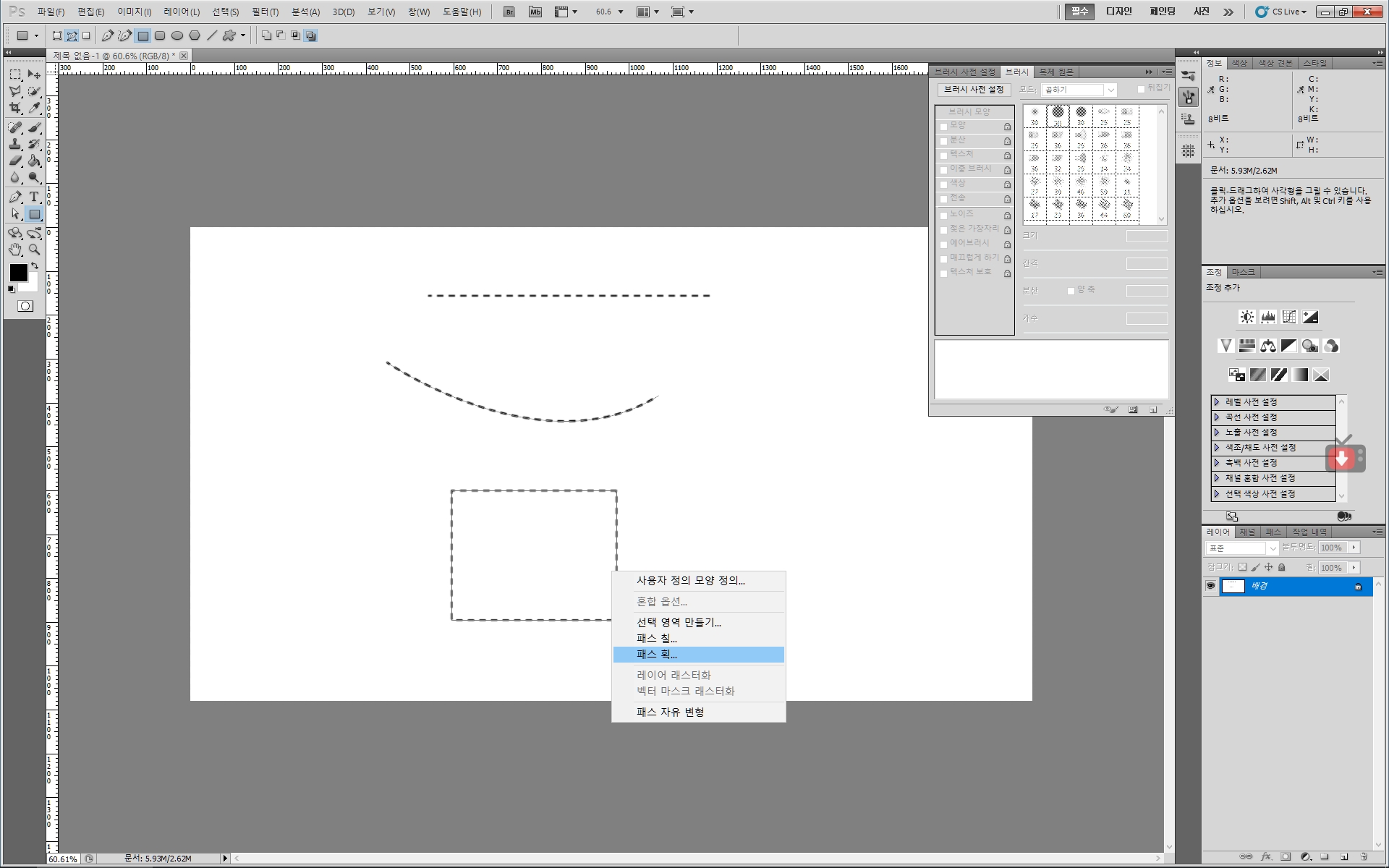
참고 : GUIDEGUIDE 스크립트(구버전) 이용하여, 안내선 만들기 (CS5 CS6버전)
* GUIDEGUIDE 최근의버전들은, 구버전에서 실행 안됨. 3.버전대?? 가 되었던 듯
https://guideguide.me/documentation/use-with-creative-suite/
Use with Creative Suite
Use with Creative Suite The last version of GuideGuide that supported CS5–6 is still available. It is no longer supported and its signing certificate has expired, but does still work if you follow the steps below:WindowsIn the registry go to HKEY_CURRENT
guideguide.me
내용은, 윈도우의 경우 레지스트리 수정
CS5버전 HKEY_CURRENT_USER\Software\Adobe\CSXS.2
CS5 extended 버전 HKEY_CURRENT_USER\Software\Adobe\CSXS.2.5
CS6 버전 HKEY_CURRENT_USER\Software\Adobe\CSXS.3
아래에 우클릭 > 새로만들기 > 문자열 해서, PlayerDebugMode 문자열 만들고, 값을 1 로 해줌. 재부팅 후 실행해봄.
원문 :
Windows
In the registry go to HKEY_CURRENT_USER/Software/Adobe/CSXS.2 (or CSXS.3 for CS6). Add a new String PlayerDebugMode and set it’s value to 1.
MacOS
Start Terminal.app. You can find this in the Applications folder, or use Spotlight to search for it.
Copy and paste the following command and hit enter. The command below is for CS5. For CS6, change the command to use CSXS.3 instead.
defaults write com.adobe.CSXS.2 PlayerDebugMode 1